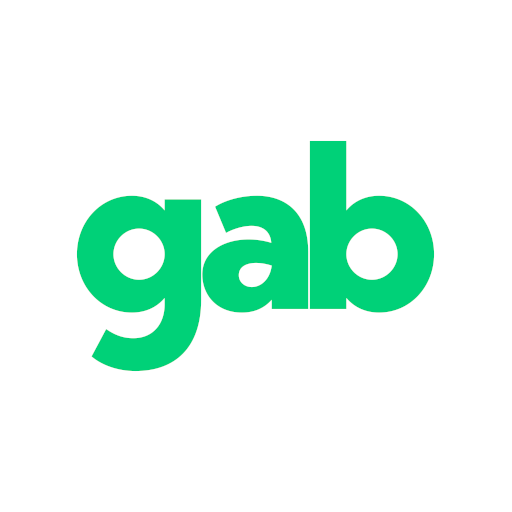Tips for using the Gab Mute or Block feature
Last updated: Dec 11, 2020 4:12 AM
If you prefer not to view a user's content, you may choose to mute or block a gabber.
Click / tap on the 3 dots to open the dialog box. Select either mute or block.
Find the ellipsis (3 dots) here:
1) Post composer box: upper right area of the composer box.
2) Comment / reply box: directly under the comment
3) Gabber's Home page: a button, just under their profile banner image
Mute
The mute feature will remove a gabbers content from your view.
Block
Blocking will mute the other gabber's content from your view, remove your content from that gabber's view and also force the other gabber to UNfollow you. Essentially, both gabbers are muted from seeing each other's content and they will be unable to follow you.
You can reverse it if you change your mind.
Manage your Mute / Blocked lists:
Laptop: find the "More" on the left panel to open the dialog box to manage users that were previously muted / blocked.
Mobile: tap the avatar (lower right corner) to open your menu options.
On the list, select the gabber's name, click/tap 'blocked' or 'mute' to reverse or disable it.
You may click/tap the gabber's name to view their profile.
Filters
If you enjoy a user's content, but some topics may be undesirable, you can try Gab's filter. It filters out posts that may contain the words you've added to your filter list.
It's case and symbol specific, so you'll need to add a new word filter for different variations.
Settings > Filter > keywords or phrase > Add: " Word I don't want "
or
even a web page link: http://"bit.ly"
Text variations examples:
Symbol; symbol; 8ymB0L or {{{Symbol}}}
Save your changes.
A page refresh may be necessary to begin the filter(s).
Click / tap on the 3 dots to open the dialog box. Select either mute or block.
Find the ellipsis (3 dots) here:
1) Post composer box: upper right area of the composer box.
2) Comment / reply box: directly under the comment
3) Gabber's Home page: a button, just under their profile banner image
Mute
The mute feature will remove a gabbers content from your view.
Block
Blocking will mute the other gabber's content from your view, remove your content from that gabber's view and also force the other gabber to UNfollow you. Essentially, both gabbers are muted from seeing each other's content and they will be unable to follow you.
You can reverse it if you change your mind.
Manage your Mute / Blocked lists:
Laptop: find the "More" on the left panel to open the dialog box to manage users that were previously muted / blocked.
Mobile: tap the avatar (lower right corner) to open your menu options.
On the list, select the gabber's name, click/tap 'blocked' or 'mute' to reverse or disable it.
You may click/tap the gabber's name to view their profile.
Filters
If you enjoy a user's content, but some topics may be undesirable, you can try Gab's filter. It filters out posts that may contain the words you've added to your filter list.
It's case and symbol specific, so you'll need to add a new word filter for different variations.
Settings > Filter > keywords or phrase > Add: " Word I don't want "
or
even a web page link: http://"bit.ly"
Text variations examples:
Symbol; symbol; 8ymB0L or {{{Symbol}}}
Save your changes.
A page refresh may be necessary to begin the filter(s).