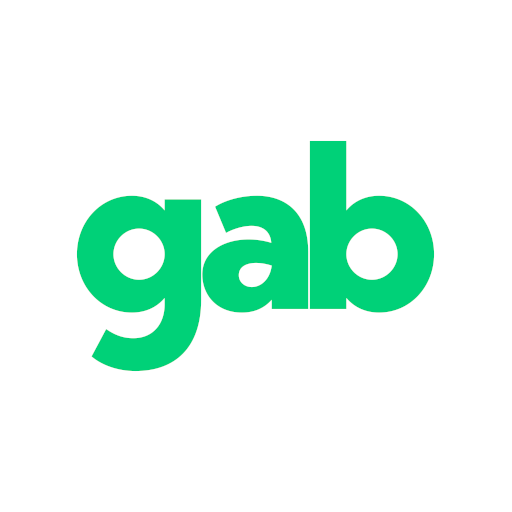How to filter out words and phrases on Gab
Last updated: Apr 4, 2022 7:12 PM
Gab provides you with the option to filter words and phrases from your home timeline, chat messages, comment threads, notifications and all other public timelines. Given specific circumstances described below, certain content that you filter may be viewable with the click of a button or may be hidden from you completely.
For quick reference, go to https://gab.com/settings/filters where you'll find your existing filters in a table.
Important notes about filtering:
- Filters are case-insensitive. Meaning no matter if there are uppercase or lowercase letters, a filter will still apply.
For example: If you have filter of "Dogs", that filter will apply to "Dogs", "DOGS", "dogs" and so on.
- Filtering a word also will filter out its hashtag.
For example: If you have a filter of "dogs", that filter will apply to "#dogs" as well.
- Filters search for and match content of a status, its poll options, content warnings, media descriptions and rich content.
- Filters that have an expiration date will not automatically be deleted. This means that you will still be able to go to your filter settings page to view, reactivate/update or delete it completely.
How to create or edit a filter:
1. Navigate to https://gab.com/settings/filters
2. Click "Add new filter" at the bottom left of the page.
3. Fill in the fields:
- Keyword or phrase: This is the text that will be search for and matched in a status's content.
- Expire after: (Optional) Apply the filter for a specified amount of time. Default: Never expire
- Filter contexts: Select one or more of the contexts in which the filter will be applied.
- Home timeline: match content within your home feed
- Notifications: match content within notifications
- Conversations: match content within comment threads
- Public timelines: match content within groups, explore, feeds and all other public timelines
- Chat messages: match content within chat messages and conversations
- Drop instead of hide: Filtered gabs will disappear irreversibly, even if filter is later removed.
- Whole word: When the keyword or phrase is alphanumeric only, it will only be applied if it matches the whole word.
4. Click "Add new filter" at the bottom of the page to create and save.
How to delete a filter:
1. Navigate to https://gab.com/settings/filters
2. Find the filter you would like to delete within the table.
3. Click "X Delete"
Understanding where filtered content is hidden or removed:
• Statuses:
- If you posted a status which contains a word or phrase that you filter then you will always see it.
- If you have the composer open with a status that you are commenting on or quote posting which contains a word or phrase that you filter then you will always see it.
- Filtered statuses are hidden but contain an option to view if:
- You are on the individual status page
- You reposted it, regardless of which timeline or page you are on
- You quote posted it, regardless of which timeline or page you are on
- You are on a page where filter context is matched
- Filtered statuses are completely removed if:
- You are in your home timeline and it is not a status you reposted or quote posted
• Comments
- If you posted a comment which contains a word or phrase that you filter then you will always see it.
- Filtered comments will always be hidden but will contain an option to view.
• Chat messages:
- If you sent a chat message which contains a word or phrase that you filter then you will always see it.
- If the last sent chat message contains a word or phrase that you filter and you did not send it then you will see a message in your chat conversation list on your main messages page that the last chat message is filtered.
- Filtered chat messages will always be hidden but will contain an option to view.