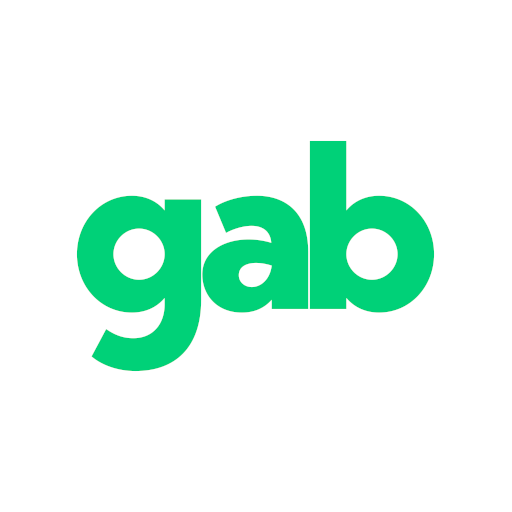Gab Menu Options and Timelines
Last updated: Feb 7, 2021 4:09 AM
Gab Menu Options and Timelines
- Home = posts/reposts from who you've chosen to follow.
- Notifications = replies, messages, quoted posts, etc. to you from gabbers.
- Marketplace = view or list items for sale. A Gab Pro subscription is needed to list items.
- Chats = 1:1 or group discussions. Not end-to-end encrypted.
- Groups = sort groups or create a new group.
- Feeds = sub group of gab feeds and accounts. Create additional custom feeds with a Gab Pro account.
- Explore = top posts from across the site that can be sorted by recent, popular, etc.
- Pro Feed = posts (gabs) from all Gab Pro subscribers
- News = Gab news, Andrew's (CEO) blog posts, and Breaking, Trending links, RSS News Feeds from various. sources.
- More = additional menu options: Help / Gab Deck / Display Options / Block & Mute Lists / Settings and Log Out.
Avatar = View your Profile page /timeline, find your Account settings, display options and Help.
Click your avatar to open it.
Shortcuts -A group or account you've chosen to follow closely
First navigate to the gabber's home page or group. Click the star under the banner. The star should be filled in and will place a shortcut for your selection onto the panel. The shortcut will be created and visible on your Home page.
The star will work like a switch (on/off). Click it once to turn it on and once to turn it off.
Explore (links to other Gab sites)
Apps
Shop
Trends News Feed
Gab Pro
Dissenter's Trends News Feed
*The dissenter browser is currently not available for download, pending updates.
--------- ------------------- -------------------- -----------------
Mobile: (Android)
- Bottom row of symbols:
Home / Notifications/Groups / Explore / Marketplace / Avatar
- Extended menu panel can be opened by tapping your avatar:
Profile / Feeds /Shortcuts / News/ Display Options / Settings / Blocked Users / Muted Users / Pro Feed/ Upgrade to Gab Pro/ Store / Help / Log Out
Edited 02/2022
Click your avatar to open it.
Shortcuts -A group or account you've chosen to follow closely
First navigate to the gabber's home page or group. Click the star under the banner. The star should be filled in and will place a shortcut for your selection onto the panel. The shortcut will be created and visible on your Home page.
The star will work like a switch (on/off). Click it once to turn it on and once to turn it off.
Explore (links to other Gab sites)
Apps
Shop
Trends News Feed
Gab Pro
Dissenter's Trends News Feed
*The dissenter browser is currently not available for download, pending updates.
--------- ------------------- -------------------- -----------------
Mobile: (Android)
- Bottom row of symbols:
Home / Notifications/Groups / Explore / Marketplace / Avatar
- Extended menu panel can be opened by tapping your avatar:
Profile / Feeds /Shortcuts / News/ Display Options / Settings / Blocked Users / Muted Users / Pro Feed/ Upgrade to Gab Pro/ Store / Help / Log Out
Edited 02/2022