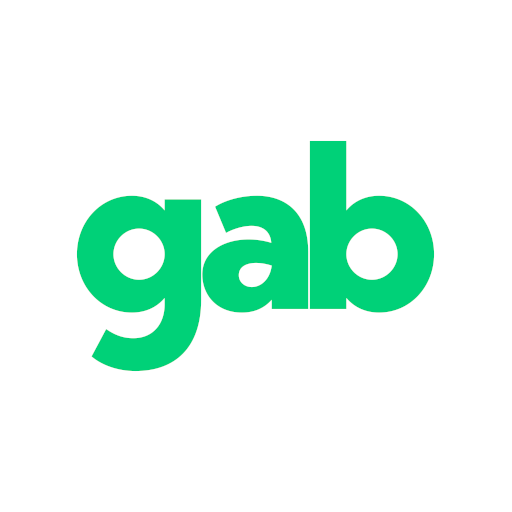How to block accounts on Gab
Last updated: Apr 4, 2022 10:21 PM
Blocking is a tool that helps you restrict other accounts from interacting with you. It prevents the other account from being able to follow you and prevents them from viewing your content (statuses, photos, videos and other media, Marketplace listings). You can block an account by navigating to their profile and clicking the three dot "•••" menu then clicking "block account". The "follow" button on their profile will turn red and display "Blocked", indicating that you have successfully blocked them. Given specific circumstances described below, certain content from accounts that you block may be viewable with the click of a button or may be hidden from you completely. In order to unblock an account, simply do the same thing mentioned above but instead the button within the three dot "•••" menu will display "unblock account".
For quick reference, go to https://gab.com/settings/blocks where you'll find your existing blocks in a list.
Important notes about blocking accounts:
- Upon blocking an account, if you are following them then you will not follow them afterwards. Also, if the account that you are blocking is following you then they will automatically unfollow you after you block them.
- You will not get notifications from accounts that you are blocking.
- Accounts that you block will not be able to send you chat messages.
Understanding where content is hidden or removed when you are blocking an account:
• Statuses:
- If you repost or quote repost a status from an account and you are blocking then you will see a message that you are blocking that account and be shown a button to view.
- If you are on your home timeline or viewing notifications then you will not see content from an account that you are blocking.
- If you are on an account's profile that you are blocking then you will be shown a message that you are blocking that account with an option to view all of their statuses.
- If you are on an individual status page of an account that you are blocking then you will be shown a message with an option to view that status.
- And for the main difference between blocking and muting when it comes to viewing statuses: if you are on any other page other than the ones listed prior then you will not see statuses from accounts that you are blocking.
• Comments
- If you are viewing comments underneath a status then you and a comment is from an account that you are blocking then it will be hidden with an option to view.
• Chat messages:
- If you are in a chat message conversation with an account that you are blocking then all of their messages will be hidden with an option to view.
For quick reference, go to https://gab.com/settings/blocks where you'll find your existing blocks in a list.
Important notes about blocking accounts:
- Upon blocking an account, if you are following them then you will not follow them afterwards. Also, if the account that you are blocking is following you then they will automatically unfollow you after you block them.
- You will not get notifications from accounts that you are blocking.
- Accounts that you block will not be able to send you chat messages.
Understanding where content is hidden or removed when you are blocking an account:
• Statuses:
- If you repost or quote repost a status from an account and you are blocking then you will see a message that you are blocking that account and be shown a button to view.
- If you are on your home timeline or viewing notifications then you will not see content from an account that you are blocking.
- If you are on an account's profile that you are blocking then you will be shown a message that you are blocking that account with an option to view all of their statuses.
- If you are on an individual status page of an account that you are blocking then you will be shown a message with an option to view that status.
- And for the main difference between blocking and muting when it comes to viewing statuses: if you are on any other page other than the ones listed prior then you will not see statuses from accounts that you are blocking.
• Comments
- If you are viewing comments underneath a status then you and a comment is from an account that you are blocking then it will be hidden with an option to view.
• Chat messages:
- If you are in a chat message conversation with an account that you are blocking then all of their messages will be hidden with an option to view.