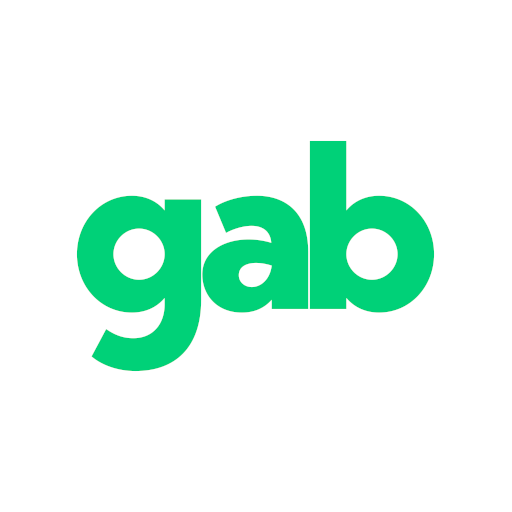Gab Social Create / Manage Groups
Last updated: Jan 5, 2021 5:51 PM
Gab Groups
Edited 07/23/2022
Edited 07/23/2022
A Gab Pro Subscriber can create up to 100 max groups, non-pro (free) is limited to 10 maximum.
Groups are searchable in the gab search box or by category / tag. Group creators and admins can select a category and add additional tags if desired.
Group moderators are an option for admins to upgrade a group member to moderator status. A co-admin or moderator is suggested for shared responsibility of group management, as we all can't be online 24/7.
In the group's description 'About' section, consider adding the gabber's names of the admin / mods for contacts.
Group moderation is the responsibility of the group creator, admins and moderators for that group. Each group has it's own guidelines for moderation. Some groups have little/no moderation, while others may have specific guidelines.
Group creator/admins may describe their group and levels of moderation so members know what to expect. Posts that violate Gab's TOS (terms of service) should be reported to gab. Please use the ellipsis (3 dots) found in each post /comment or new group posts may be reported to gab using the options found in the group moderation que.
How to video:
https://gab.com/help/posts/110860835545591870
Create a group:
1) Click/tap the Groups link in the left menu panel or on mobile by tapping the group icon in the bottom row.
At the top of the column, click / tap the "+" sign to create a group.
2) Fill in the fields for Title, About (description)
Select your category from the drop down box.
Assign tags to your group.
Add your group banner.
Options: Privacy settings.
3) Click / tap "Create Group"
Editing your group:
After creating a group, admins / creators can edit the group by clicking/tapping the 3 dots just under the group banner.
Save any edits.
We're currently don't have an option to delete a group. Instead, you may consider editing the group for a different purpose.
Managing your group:
Using the 3 dots found under the banner image, review members, removed members, edit the group, share your group with your followers and add to your shortcut menu on your Home page. You may also turn on the group moderation tools to review new member posts for accepting/rejecting the post or member.
Group creators are automatically admins for their group. Any group member may be assigned by the group creator to become co-admin or as a group moderator. Deleting or archiving a group by is not an option.
Admins may edit the group's banner, avatar, description and group settings and pin/unpin up to 4 posts in the group. The options are found in the ellipsis (3 dots) under the group's banner. Admins may remove an off-topic post /comment from the group and / or remove a member from the group. A group member who's been removed by an admin will need approval from an admin to be reinstated. A gabber may then rejoin and post in the group.
To allow a gabber to rejoin the group, the admin will search for the gabber in the 'Removed User' list, found in the ellipsis (3 dots) under the group's banner.
Group members are searchable using the tab under the banner "Members". The removed members list is found in the ellipsis under the group's banner.
Moderators may pin/unpin up to 4 posts in a group, remove an off-topic post or remove a user from a group. Mods can also use the group member search tools. It is recommended that a group moderator work closely with admins so the guidelines are understood.
A moderation option may be enabled in the group settings. New group posts from non-members who are new to gab will be held in a que, awaiting moderation by a group admin/mod.
Any new posts will be found in the tab under the group banner 'Moderation'.
Admin/mods will have 5 options: Accept / Reject the post; Whitelist/Kick the account or Report to gab support for TOS violation review.